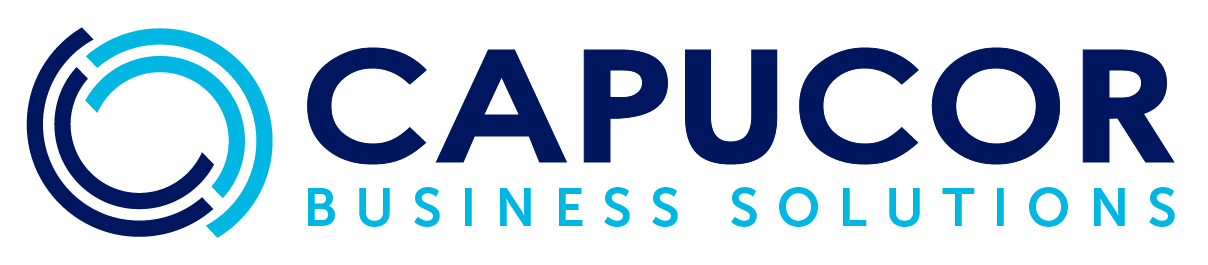Streamline Your Billing with Xero's Repeating Invoices
In the realm of small business management, regular and predictable billing is key to maintaining cash flow and reducing administrative burdens. Xero’s repeating invoices feature automates the process, allowing you to focus more on growing your business and less on repetitive tasks. This detailed guide will show you how to set up and manage repeating invoices efficiently.
Let’s get started!
1. Setting Up Your Repeating Invoice
To begin, access the Invoices section from the Business tab on your Xero dashboard. Here, you’ll find the option to create a ‘New Repeating Invoice’. This feature is designed to automate the billing process for regular transactions, reducing the chance of human error and ensuring you never miss sending an invoice on schedule.
Benefit: Automating your invoices minimizes repetitive administrative work, allowing you to allocate more resources towards strategic activities.
2. Inputting Invoice Details
In the invoice setup screen, you will specify the client details, how often the invoice should be sent, and what products or services are billed. Xero automatically populates future invoices based on this initial information, ensuring consistency across billing cycles.
Expert Tip: Use the ‘Item’ feature to quickly add pre-defined services or products to your invoice, ensuring accuracy and consistency.
3. Using Placeholders for Personalization
Placeholders allow you to personalize your invoices without having to edit them each cycle. For example, inserting ‘[Month Year]’ automatically updates the invoice with the current period, personalizing each communication.
Benefit: This personal touch not only fosters better client relationships but also reinforces the professionalism of your billing process, as each invoice appears tailor-made for the recipient.
4. Reviewing and Sending
You have several options after setting up the invoice: save it as a draft to review later, approve it immediately, or schedule it for automatic sending. This flexibility allows you to adapt the process to your business’s specific needs and workflow preferences.
Expert Tip: By scheduling invoices to be sent a few days before their due date, you can better manage your cash flow and provide a buffer for payment processing, ensuring funds are available when needed.
5. Confirming Message Settings
Xero prompts you to confirm the email message settings before sending out the invoice. This step is crucial for maintaining consistent communication. Here, you can personalize the message accompanying your invoice, ensuring it aligns with your brand voice and customer service standards.
Benefit: Customizing the message for each invoice can significantly enhance customer satisfaction and engagement, making clients feel valued and well-informed.
6. Managing Repeating Invoices
Once set up, you can view and manage all active repeating invoices from the main invoices screen. This overview allows you to monitor ongoing billing activities, make adjustments to individual invoices, or update terms as contracts evolve.
Expert Tip: Conduct a periodic review of all repeating invoices to ensure the details remain accurate and reflective of current service agreements, especially if terms, pricing, or services have changed.
Implementing repeating invoices in Xero not only streamlines your financial processes but also ensures accuracy and reliability in your billing cycle. By automating regular transactions, you improve efficiency, reduce errors, and maintain a steady cash flow—a vital component of business success.
For more detailed tutorials and business tips, book an in-depth training session and keep your business ahead of the curve with Xero.