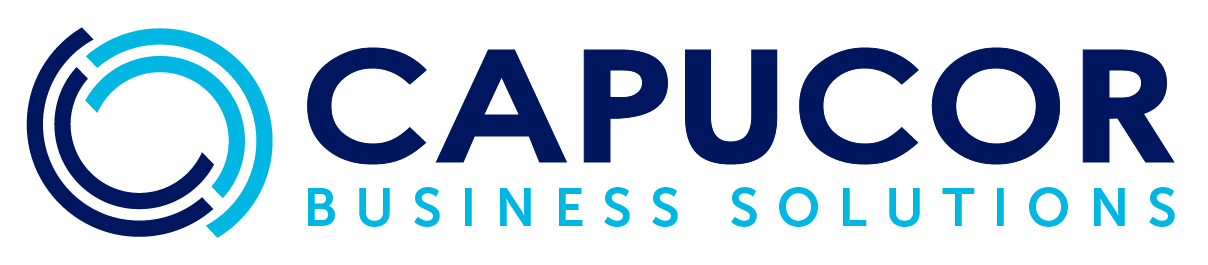Invoicing on the Go: A Guide to working with Xero’s Mobile App
In today’s fast-paced business world, managing your finances shouldn’t tie you down to a desk. Xero’s mobile app puts the power of the desktop platform in the palm of your hand, allowing you to send invoices anytime, anywhere. Here’s how you can make the most out of Xero’s mobile invoicing features, along with some pro tips to enhance your experience.
1. Accessing Invoicing in the Xero Mobile App
The Xero mobile app is designed for efficiency. Upon logging in, click on the “Sales” icon at the bottom of the screen, where you can then see all your invoices and quotes at a glance. With just a few taps, you can check which invoices are due, in draft, or paid.
Expert Tip: Utilize the powerful search functionality when you tap on ‘See All’ in the invoices section. This feature allows you to filter and find invoices by date, amount, client name, or invoice number. It’s particularly useful when you’re away from your desk and need to quickly reference specific invoices during client discussions or while reconciling transactions on the move.
2. Creating Invoices in the App
Creating an invoice is as simple on the mobile app as it is on the desktop. Tap the ‘+’ button to start a new invoice, add customer details, item descriptions, and send it directly to your client’s email.
Expert Tip: For efficiency, make sure to set up your products and services in Xero’s item list ahead of time. This allows you to quickly add items to an invoice using the app’s item selection feature, which automatically fills in the description and price for you. Regularly updating this list ensures that all details are accurate and consistent, leading to faster invoicing and fewer errors while drafting invoices on the go.
3. Sending Invoices Directly to Clients
The Xero mobile app streamlines the process of sending invoices. Once you’ve created an invoice, you can send it out with just a few taps. The app ensures that your invoices reach your clients without delay.
Expert Tip: Customize your ‘Email Templates’ from the desktop version of Xero beforehand. These templates will be available in your mobile app, ensuring consistent communication across all devices.
4. Tracking Invoice Activity
Xero’s mobile app doesn’t just send invoices; it also tracks them. You can see when a client has opened an invoice, giving you the insight needed to follow up promptly.
Expert Tip: When a client views an invoice but doesn’t pay, use the ‘Call’ feature in the mobile app to follow up. Having client contact details at your fingertips makes it easy to keep the lines of communication open.
5. Managing Payments and Reconciliations
When payments come in, you can immediately apply them to the corresponding invoices through the app. Reconciliation can also be handled on the spot, ensuring your records are always up to date.
Expert Tip: Link your bank feed to Xero and use the app to reconcile transactions as they come through. This keeps your financials current and reduces the month-end reconciliation workload.
With the Xero mobile app, invoicing doesn’t have to wait. Whether you’re between meetings or away from the office, you have the ability to manage your invoices efficiently and effectively. By taking advantage of these pro tips, you can optimize your mobile invoicing process, save time, and maintain a professional image no matter where you are.