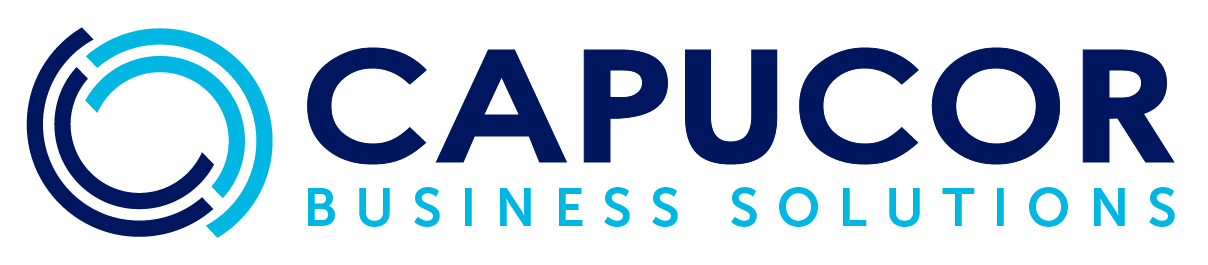Mastering Quotes and Invoices in Xero: A Comprehensive Guide
Understanding the ins and outs of your accounting software can transform your administrative workflow, especially when it comes to billing. Xero’s powerful invoicing tools make it easy to create, send, and manage quotes and invoices. This guide will take you through each step, ensuring you know exactly how to harness the full potential of Xero for your invoicing needs.
1. Starting with the Xero Dashboard
Your Xero Dashboard is the gateway to your financial activities. Here you can get a quick glimpse of your cash flow, bank balances, and outstanding invoices. To initiate a quote, locate the ‘Business’ tab. A dropdown menu appears with an option for ‘Quotes’. Clicking this takes you to the Quotes section, where you can manage all quote-related activities. This centralized location keeps everything organized, allowing for easy tracking of which quotes have been drafted, sent, accepted, or need follow-up.
Expert Tip: Customize your dashboard to show the information most relevant to your business. You can add new widgets and rearrange them to suit your daily needs. This can significantly speed up your workflow as you start your invoicing process.
2. Creating a New Quote
Creating a new quote is a breeze with Xero. On the Quotes page, you’ll see an option to create a new quote. Here, Xero provides fields for all the essential details: your customer’s name, the date, the items or services you’re quoting, prices, and the expiration date of the quote. Xero’s intuitive interface ensures that you don’t miss any crucial information, and you can even set default payment terms to appear on all new quotes. Remember, a clear and detailed quote can help prevent misunderstandings with clients, laying a solid foundation for a professional relationship.
Expert Tip: Use Xero’s inventory items to quickly populate quotes with products or services you frequently sell. This can save time and reduce errors in pricing or descriptions. Additionally, consider using Xero’s tracking categories to keep an eye on sales performance or to track sales commissions.
3. Sending Quotes to Clients
After finalizing the details of your quote, you’re ready to send it off to your client. Xero offers a send feature that delivers the quote to your client’s email address directly from the platform. The status of the quote will update as your client interacts with it, informing you when it’s been viewed or accepted. This real-time tracking allows you to respond quickly to client queries or follow up if necessary.
Expert Tip: Always preview the quote PDF before sending it to your client to ensure everything appears as expected. Utilize Xero’s ‘Email Templates’ for consistent communication. You can set up different templates for various types of quotes or services offered.
4. Converting Quotes to Invoices
Upon acceptance of a quote, you’re just one step away from billing. Xero simplifies this conversion with the ‘Create invoice’ button. This function ensures that all the data from the quote—such as items, prices, and customer details—are accurately transferred to an invoice format, maintaining data integrity and saving time on re-entry. Once the invoice is generated, you can make any final adjustments or add additional information as required before sending it to your client.
Expert Tip: If there are any anticipated changes between the quote and the invoice stages, such as additional charges or discounts, prepare your clients in advance. Communication is key to maintaining trust. In Xero, you can add notes to the invoice that clarify any variations from the original quote.
5. Customizing and Sending the Final Invoice
The final touch in the invoicing process is customization. Xero enables you to add a personal message to your invoices, allowing for a tailored communication that can strengthen your client relationships. Moreover, you can choose from various templates to match your brand’s look and feel. Once your invoice looks perfect, send it through Xero’s email service. The system will automatically track the invoice, alerting you when it’s opened by the client and when the payment is received, keeping your accounts receivable up-to-date.
Expert Tip: Take advantage of Xero’s ‘Payment Services’ to add a ‘Pay Now’ button on your invoices, enabling clients to pay instantly via credit card or PayPal. This often leads to faster payments. Moreover, setting up automated reminders can help reduce the number of late payments.
With Xero, every step of the quoting and invoicing process is designed to be intuitive, seamless, and efficient. By following this guide, you can ensure that your financial transactions are handled professionally, giving you more time to focus on growing your business. For further assistance or more detailed walkthroughs, don’t hesitate to reach out to our team.